Step-by-Step Guide to Migrating Your Site to WordPress — Migrating your website to WordPress can feel overwhelming, but with the right plan, it doesn’t have to be. WordPress is the world’s most popular CMS, powering over 40% of all websites, and for good reason. It offers flexibility, scalability, and SEO-friendly features that make it the best choice for businesses and bloggers alike.
In this guide, we’ll walk through the step-by-step process of migrating your site to WordPress, ensuring a smooth transition without losing your SEO rankings or website data.
Table of Contents
ToggleWhy Migrate to WordPress?
Before diving into the process, let’s understand why moving to WordPress is beneficial:
- SEO-Friendly: WordPress has built-in SEO advantages and works seamlessly with plugins like Rank Math and Yoast SEO.
- Flexibility: Thousands of themes and plugins allow endless customization.
- Scalability: From a personal blog to a corporate site, WordPress can handle it all.
- Ownership: Unlike site builders, WordPress gives you full control over your files, hosting, and data.
Step 1: Backup Your Current Website
Before any migration, always create a full backup. This ensures you have a copy of your files and database in case anything goes wrong.
- Use a hosting provider’s backup tool, or
- Manually back up files via FTP and export your database from phpMyAdmin.
Pro Tip: Store backups in multiple locations (e.g., local computer + cloud storage).
Step 2: Choose the Right Hosting for WordPress
Migrating to WordPress also means you’ll need WordPress-friendly hosting. Look for:
- Speed & performance (LiteSpeed, SSD, or Cloud hosting)
- One-click WordPress install
- Good support & uptime guarantee
Popular choices include SiteGround, Bluehost, and Cloudways.
Step 3: Install WordPress
Once hosting is ready:
- Use the one-click installer from your hosting panel, or
- Install manually by uploading WordPress files and configuring
wp-config.php.
After installation, log in at yourdomain.com/wp-admin.
Step 4: Import Your Content
Now comes the key step: moving your existing site content into WordPress.
- From another CMS (Wix, Joomla, Drupal): Use official migration plugins or export tools.
- From static HTML site: Copy content manually or use import plugins.
- From Blogger or Medium: Use WordPress’s built-in import tool.
WordPress has import plugins like All-in-One WP Migration or FG Joomla to WordPress that make the process much easier.
Step 5: Select and Customize a Theme
Your site’s design matters. Choose a theme that reflects your brand and is:
- Responsive (mobile-friendly)
- SEO-optimized
- Lightweight & fast-loading
Popular choices include Astra, GeneratePress, or Kadence. You can further customize layouts with Elementor or Gutenberg block editor.
Step 6: Install Essential Plugins
WordPress’s power comes from plugins. At minimum, install:
- Rank Math SEO (for optimization)
- LiteSpeed Cache or WP Rocket (for performance)
- Wordfence Security (for protection)
- UpdraftPlus (for backups)
- Elementor (for design flexibility)
This ensures your migrated site is secure, fast, and ready for SEO success.
Step 7: Redirect Old URLs
One of the most critical steps in migration is ensuring you don’t lose search rankings.
- Use a 301 redirect plugin to point old URLs to new WordPress URLs.
- Check Google Search Console for crawl errors.
- Update internal links to avoid broken pages.
Pro Tip: Keep your URL structure as close to the old site as possible to minimize SEO impact.
Step 8: Test Your Website
Before going live, test thoroughly:
- Check all pages, posts, and images.
- Ensure contact forms, menus, and widgets work.
- Test on mobile and multiple browsers.
- Run your site through PageSpeed Insights and GTmetrix.
Step 9: Submit to Google
Once everything looks good:
- Submit your XML sitemap to Google Search Console.
- Update robots.txt if necessary.
- Monitor indexing and fix any errors.
This ensures your migrated WordPress site gets discovered and ranked quickly.
Final Thoughts
Migrating your site to WordPress is one of the smartest long-term decisions you can make. With proper planning—backup, hosting, migration, redirects, and testing—you can transition smoothly without losing SEO traffic.
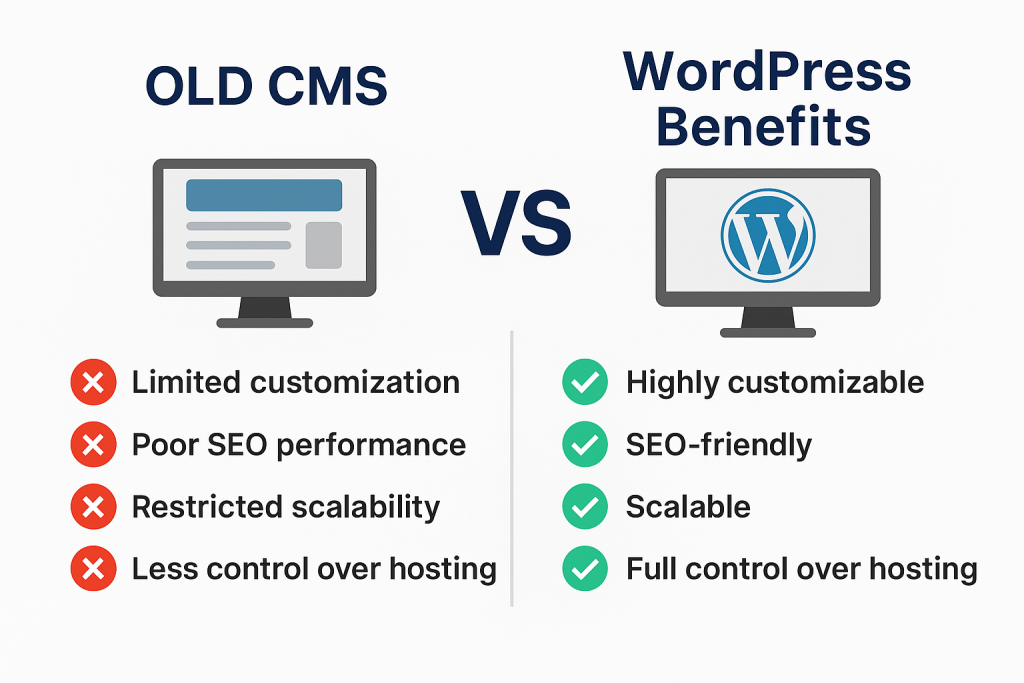
If you find the process too technical or time-consuming, don’t worry—help is just a click away.
To get expert assistance with WordPress migration, optimization, and SEO setup.
🚀 Contact Me Today